
- Otis College of Art and Design
- Otis College LibGuides
- Millard Sheets Library
- Finding Images and Videos
- Evaludating Images and Other Tips
Finding Images and Videos
Credibility and Usability
No matter where you search--Google Images, Flickr, TinEye, OtisDID, BePress, etc.--ask yourself these questions:
- Do you filter by size, type, copyright status, or other criteria?
- How many images do you evaluate before making a choice?
- Do you care about watermarks?
- Do you care about who made the image?
- Do you care about who posted the image?
- Do they have any vested interest in the image/object/topic?
- Do they have any expertise in the image/object/topic?
- Is there any descriptive information?
- Do you verify the image? Does it depict the person/object/idea it claims to?
- Does your process change depending on the purpose of your search?
Credible (with a vested interest): Museums, galleries, artists’ websites, Artsy
Mixed bag: Wikipedia, artist appreciation sites, news outlets
Be wary: Stock photo agencies, Pinterest, Amazon, blogs
Image Quality
Sometimes you need a quick image for reference. Other times you may need a high-resolution image for printing. Find the image that best meets your current needs.
Evaluate the image in terms of quality
- Size: Is it big enough or small enough for your needs? If you plan on using it in a presentation, try to get an image that is at least 1000px on the longest side.
- Resolution: Images optimized for viewing on the web are usually 72 dpi. That is fine for presentation, but is generally too small for high-quality printing.or deep zooming
- Color, contrast, and sharpness: Does the color look right? Does it need more color correction? Is the image fuzzy? Are there any obvious image manipulations?
- Orientation: Has the image been flipped horizontally or vertically?
The Art of Reproduction recreates famous images by splicing together images found on online.
You can see differences in: 
- Contrast
- Sharpness
- Color correction
- Image source
- Lighting
- Pixelation
Leveraging Google Image Search
- Filter by Tools > Size
- Evaluate the URL
- Exclude specific domains from your search results by adding -site:domain.com
- Avoid all Pinterest sites: -site:pinterest.*
- Avoid CafePress, Zazzle, and other souvenir vendors (e.g. poster, mug)
- Avoid stock photos (e.g. Getty.com, Alamy, Shuttershock)
- Right-click the image to save it
- Image may no longer be available on webpage
- Large version may no longer be linked on webpage
- Do not drag image from search results to desktop! You may be saving only a small or thumbnail image
- Open and review the downloaded image
- Check size
- Check quality
Wikipedia / Wikimedia Commons
The quality of images in Wikimedia Commons varies widely. Usually, there are multiple versions of the same piece posted. For example, go to The Starry Night by van Gogh.
- tourist photos
- scans from books
- images posted on blogs
- images from museums and other repositories
- images that have been manipulated for color, contrast, etc.
- details and cropped photos
- related media
Look for Google Arts Project in the filename, such as Van Gogh - Starry Night - Google Art Project.jpg. They tend to be extremely high quality and are posted on Google Arts and Culture.
Follow the link to source website, especially for works of art. You may find a better quality or zoomable image, such as The Steerage posted on the Getty Online Collections.
Reverse Image Searches
Need to identify an image? Looking for a better file or a different view? Use a reverse image search.
- TinEye Reverse Image SearchUpload an image or URL. Searches several stock photography sites. Has a comparison tool to identify cropped and altered images.
- Google Search by ImageDrag and drop an image, paste in an URL, or upload a file.
More About TinEye
TinEye.com is a reverse image search that allows you to sort and filter results in a variety of ways. It is especially good at matching stock images.

It also has a comparison tool to show you how different or alike the result matches your image.
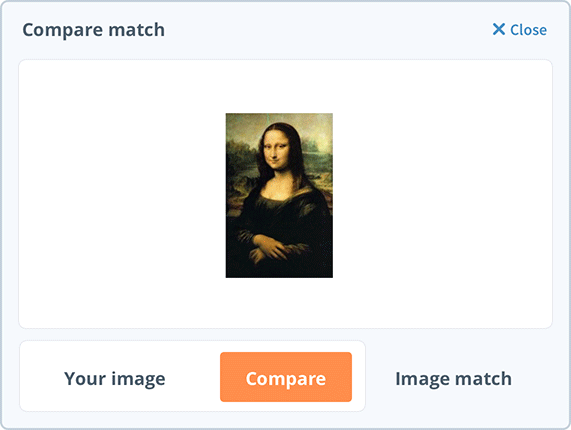
Keeping Track of Images
Track where you find your images!
Write down where you found an image. Add it to your research log on Gdoc, Evernote, Zotero, Word, etc. Do not rely upon google searches. You may need this information in the future.
- Cite them in your essays: MLA Guide
- Use the URL for the image file, e.g. http://media.getty.edu/museum/images/web/enlarge/00093201.jpg
- General format for Works of Art
Creator's Last Name, First Name. Title of Work. Date of Composition or Publication, Medium, Repository, City.
- Copyright and Fair Use: Guide for Images
- Give credit when required
- Good practiceL Give credit even when it's not required
Types of URLs:
- URL for the image file, e.g. http://media.getty.edu/museum/images/web/enlarge/00093201.jpg
- URL where the image was found/posted, e.g. http://www.getty.edu/art/collection/objects/811/james-ensor-christ%27s-entry-into-brussels-in-1889-belgian-1888/
- Do not save the Google Search Results URL, e.g. https://www.google.com/search?q=james+ensor+los+angeles&client=firefox-b-1-e&source=lnms&tbm=isch&sa=X&ved=2ahUKEwjzgu_4vJjnAhWqGDQIHUv3DngQ_AUoAXoECA0QAw&biw=1920&bih=916
- Results will change over time (sometimes very quickly)
Downloading Images
How to Download Images
- Look for Download icon or button
- You may need to formally request the image or sign up with the site's image service.
- Be careful when dragging and dropping images from a webpage to a desktop
- Check the file size immediately; you might end up with a smaller file than expected
- Check the quality
- Zoomable images can be difficult (or impossible) to download
- Find the URL for the larger image in the HTML code
- Last Updated: Jan 23, 2025 5:09 PM
- URL: https://otis.libguides.com/images
- Print Page
Otis College of Art and Design | 9045 Lincoln Blvd. Los Angeles, CA 90045 | MyOtis
Millard Sheets Library | MyOtis | 310-665-6930 | Ask a Librarian